Hey Iceland Marketplace - How to book activity
To book an activity click Search activities on the left side banner.
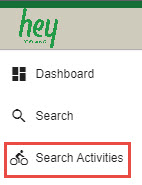
You will get a list of activities that are bookable through the Hey Iceland marketplace.
1. In the Search field you can type in any keywords e.g. a name of an activity or a place and then hit Enter on the keyboard to activate the search. The search results will display activities that contain any of the keywords, either in the title or in the description.
2. In the Dates field you can define the date of when you would like to book an activity. When clicking the Check availability button, an availability check will be done for that particular activity.
3. When the Search using map toggle is active, the search is based on the map view, meaning that the search results will only display activities whose starting point lies within the area that is shown on the map. This allows for you to search for an activity in a particular area. You simply center the map to your desired location and adjust the zoom, then click Redo search here. To zoom in and out click  in the bottom right corner of the map and click plus to zoom in and minus to zoom out. The search results will then contain activities whose starting point is somewhere in the area shown on the map.
in the bottom right corner of the map and click plus to zoom in and minus to zoom out. The search results will then contain activities whose starting point is somewhere in the area shown on the map.
4. Not all activities do have a defined starting point in the system and to be able to search for those, you would have to click the Search using map toggle to turn it off before typing in the keywords.
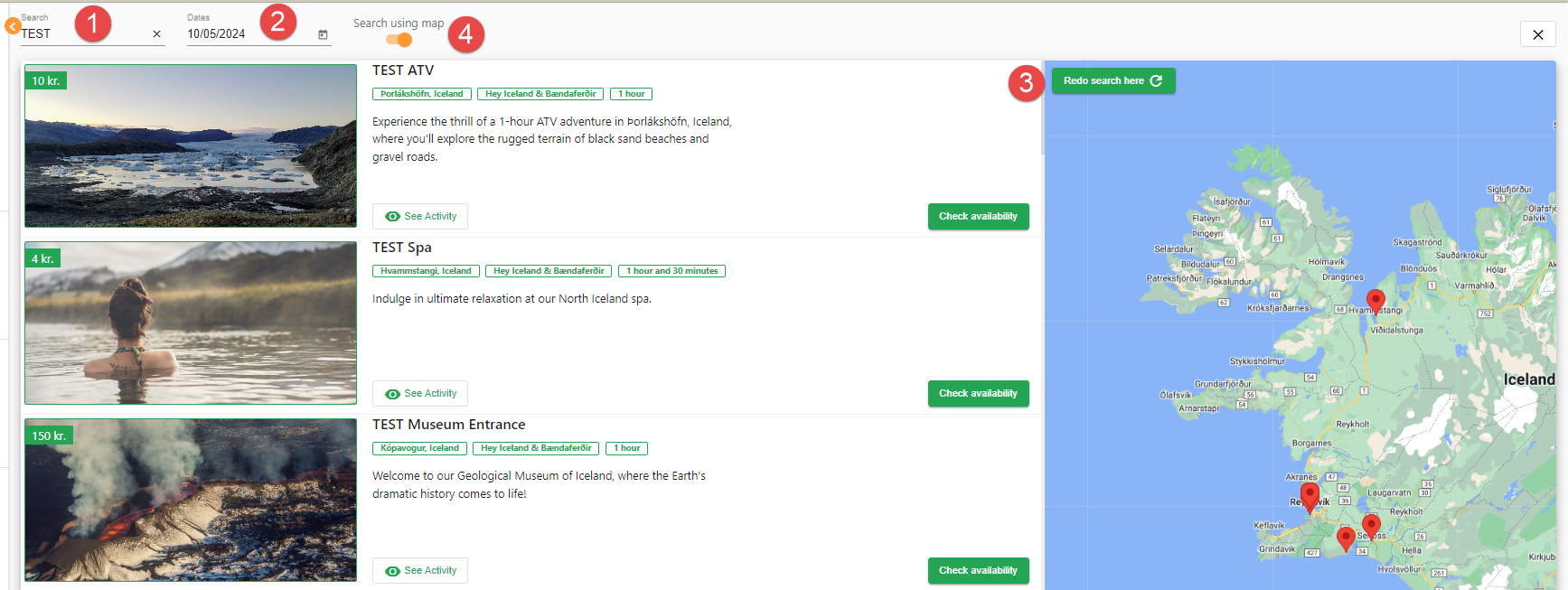
In the search results you can view the name of the tour operator and the location of the activity (1), if it has been defined by the tour operator and the duration of the tour (2). A short description of the tour is displayed (3) as well as the "price from" for the activity (4). The price might vary between seasons and rates, therefore the final price might differ from the one that is shown here.
To see more detailed information about the activity click See activity (5). The box that opens can contain e.g. information about the cancellation policy of the activity, it's duration, difficulty level and meeting point, what is included and/or excluded in the activity and a more detailed description of the activity. The information shown here is retrieved from the tour operator and varies between activities.
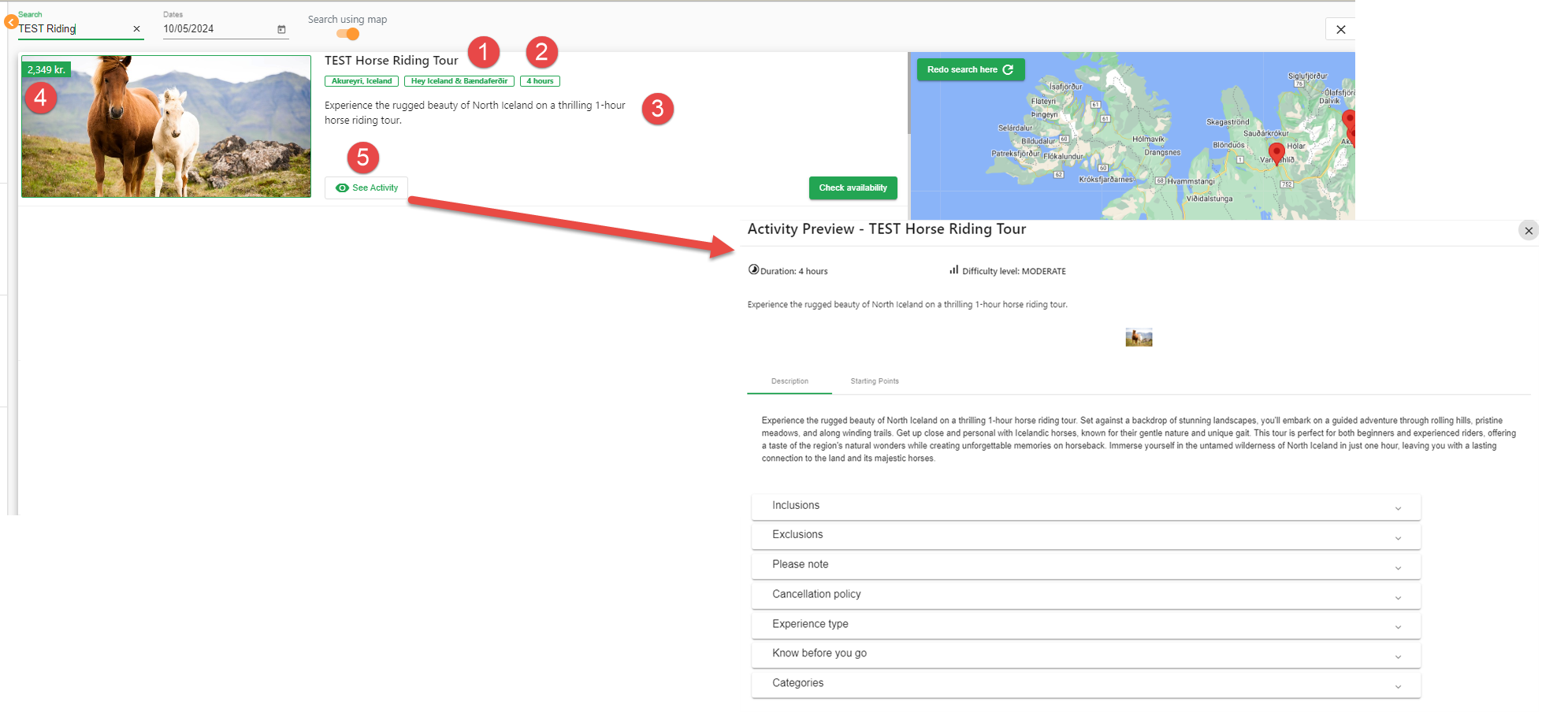
To book an activity click the Check availability (1) button on the activity. If the tour is available on the selected date the number of available slots will be shown (2) and you can click Add (3) to book the tour. If there is no availability for that particular activity on the selected date the message "No slots available" will be shown.
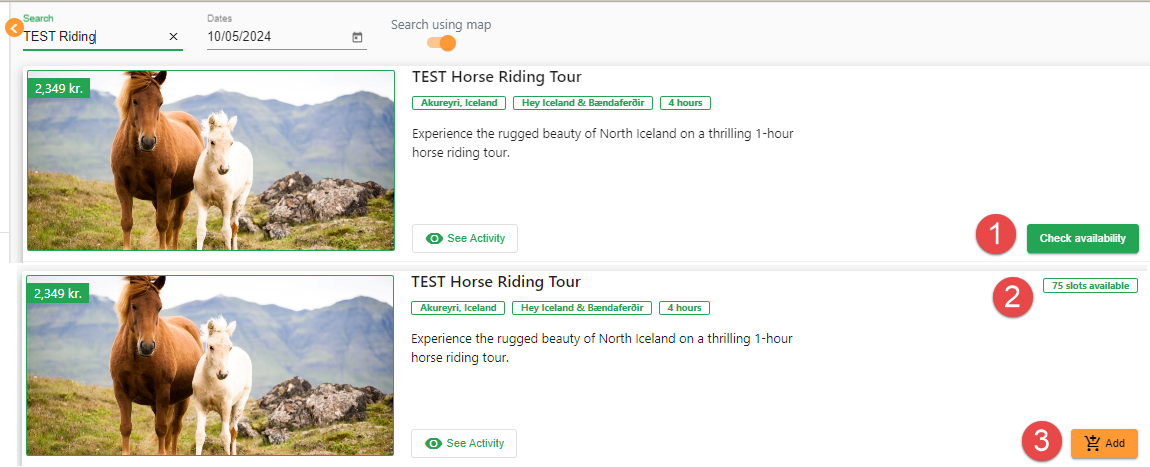
1. In the window you can see all available start times of the activity on the selected date. Click the time that you would like to book.
2. Insert the number of people for each price category. The price categories differ between activities.
3. Please note that some activities have more than one rate, e.g. an afternoon rate and a standard rate. Only start times that apply to the selected rate are visible, so they might be different based on the selected rate.
4. At the bottom of the screen you see the total price of selected products in the activity.
5. Click Next to proceed to the next step.
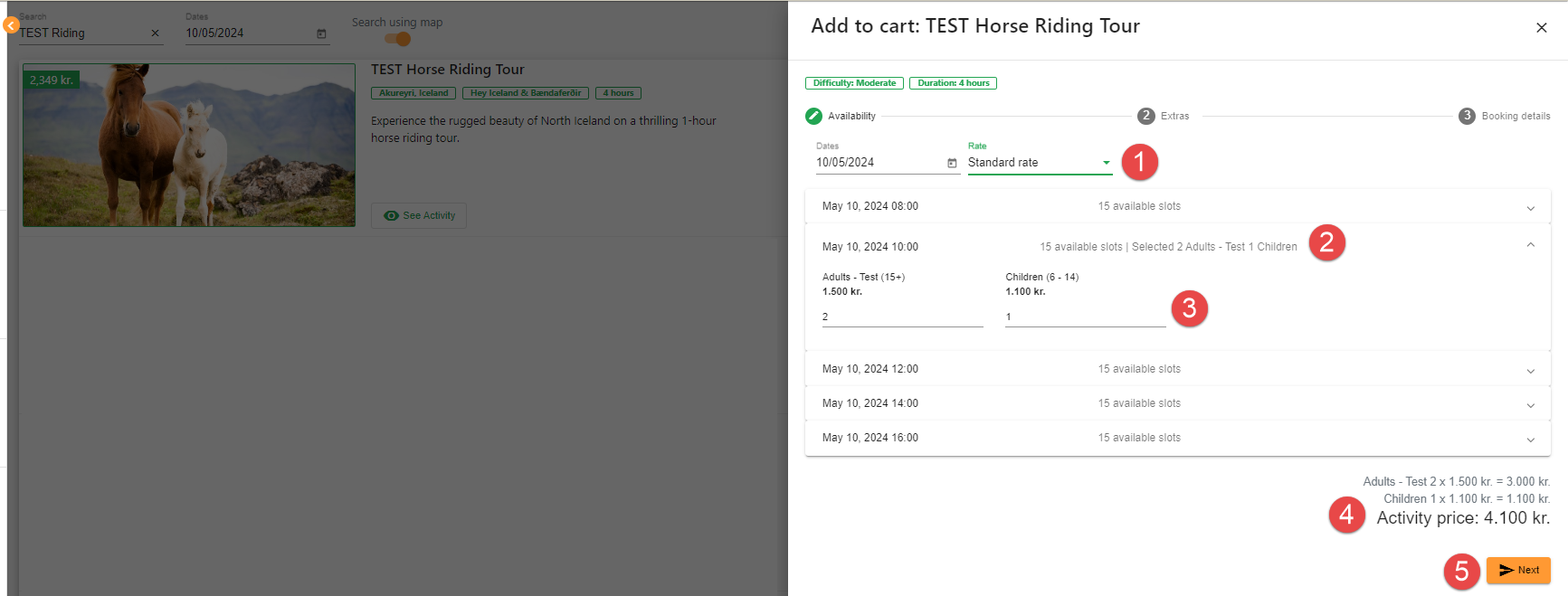
1. If any extras are available for the activity, the next step is Extras, otherwise you will go straight to Booking details.
2. Insert the number of each extra product you would like to book.
3. Some extras might be mandatory, the quantity of those is predefined and can't be changed. In these cases, the quantity is greyed out.
4. At the bottom you see the total price of the selected extras and the total price of the activity.
5. Click Next to proceed to the next step.
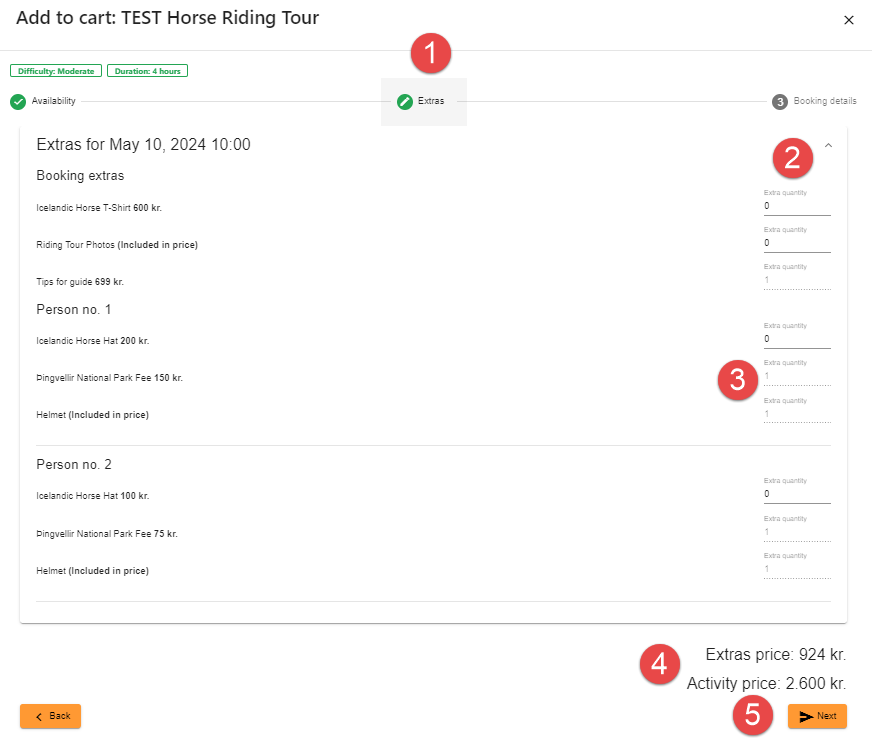
In Booking details you fill in the information about the client. The tour operator might use the provided contact info to send an email or call e.g. if a tour needs to be cancelled or amended due to weather. Please bare in mind the GDPR regulations and don't insert the travelers info if they haven't consented to distributing their contact info.
1. Booking name - e.g. name of traveler
2. Voucher number - This field is optional, here you can insert your booking number
3. Country - Choose the country of residency of the traveler
4. First name - Insert the travelers first name
5. Last name - Insert the travelers last name
6. Phone number - The phone number will be delivered to the tour operator. Please insert Hey Iceland's phone number (+354 570 2700), if you wish not to insert your or the clients phone number.
7. Email - The email will be delivered to the tour operator. Please insert Hey Iceland's email (info@heyiceland.is), if you wish not to insert your or the clients email.
8. Address - The address will be delivered to the tour operator. Please insert Hey Iceland's address (Sidumuli 2), if you wish not to insert your or the clients address.
9. Reservation notes - Any additional information you would like to deliver to the tour operator can be added here.
10. Activity price and price of extras are shown here as well as the sum of the two.
11. Click Add if you want to add the activity to the cart but not complete the booking. Please note that the seats are not reserved even though activity has been added to the cart and therefore the availability might be subject to change. You will then have to confirm the cart to complete the booking. For further information about the status of bookings see Booking Status.
12. Click Add and confirm if you want to add the activity to the cart and confirm the booking.
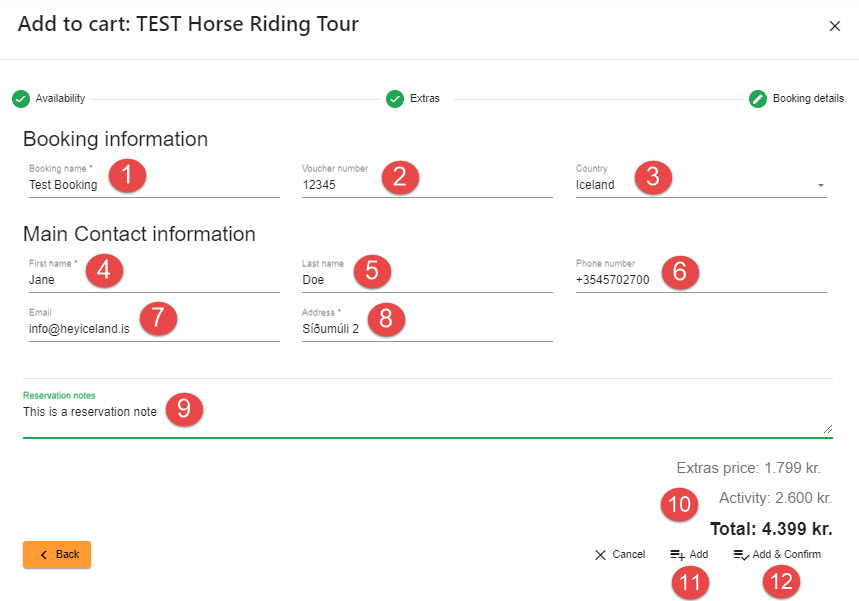
Some activities have questions that need to be answered. If mandatory questions haven't been answered, the text "Questions and answers are partially synced" is written in red by the activity (1).
Click Answer Questions (2) to open the Questions and Answers page.
All fields marked with * need to be answered (3).
When they've been answered, click Sync (4) to save the answers.
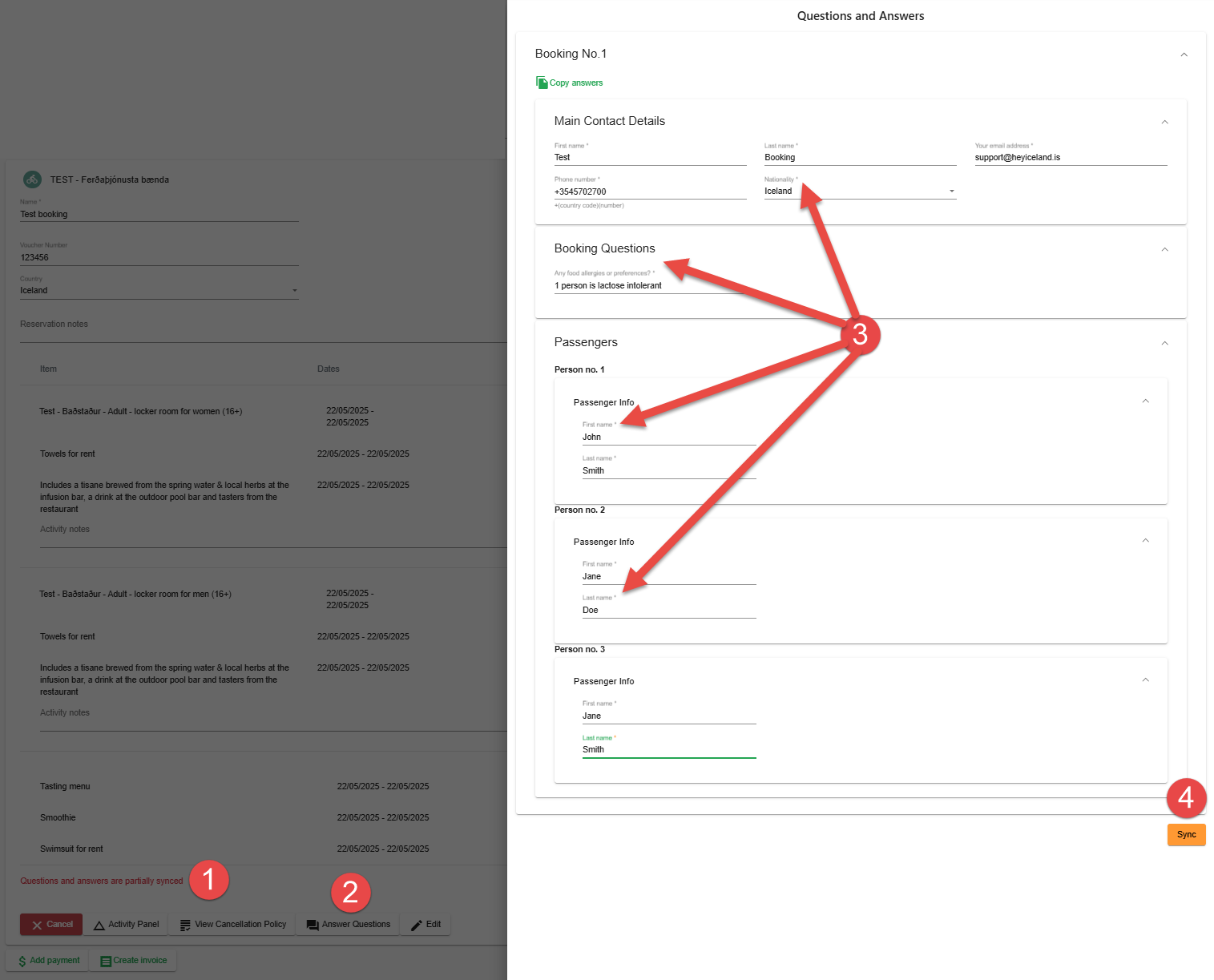
If the Sync button in not active (2), there is a mandatory question that hasn't been answered (1). Please answer that question and click Sync (2).
